Key Information
The 2021 CEESA Conference is hosted on the virtual platform Whova and run on Zoom. Sessions can only be accessed by logging into Whova.
Only registered participants can log into the 2021 CEESA Conference on Whova.
Once you have registered, follow these instructions to log into the virtual conference as soon as possible and make sure you can access it on the day.
The Conference can be accessed either on the computer (click here to open the Whova web portal) or the smartphone/tablet.
Sessions will be recorded and made available for later viewing for up to 3 months after the Conference.
Tech Requirements
(Optional but recommended):
- Install Zoom Desktop client (download)
- Install the free Whova mobile app (download for Android or iOS)
Access the Whova web portal using Chrome or Firefox web browser.
Even if you plan to access the conference on your laptop, we still recommend using the Whova mobile app in addition to the web portal for the best user experience.
Whova mobile app provides some features which are unavailable in the web portal, such as:
– adjusting your privacy and notification settings
– updating your profile, and more
Install the free Whova mobile app – download for Android or iOS.
Accessing the Conference
1. Open the Whova web portal in your browser by clicking here.
2. (First time Whova users): Click on Sign up here and create your profile. You will set up your password in the process.
IMPORTANT: Please use the email address you used to register for the conference.
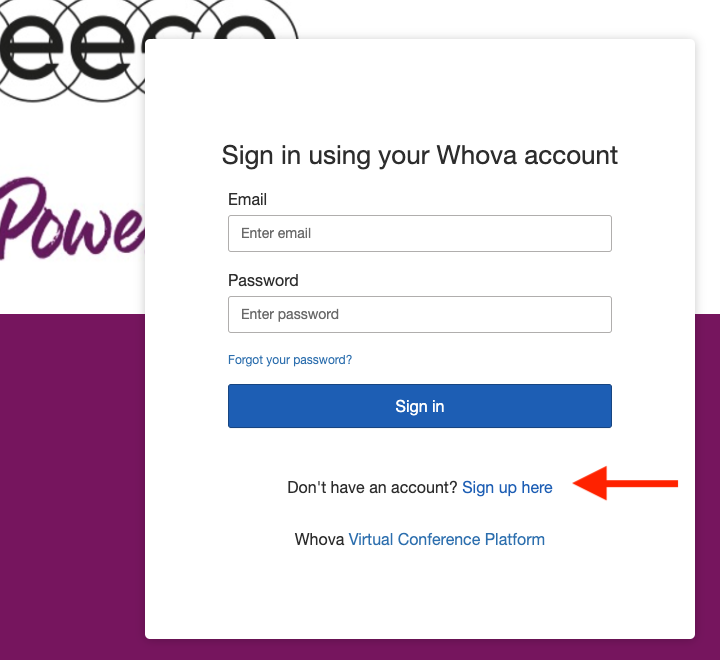
(If you’ve used Whova before): Sign in with your Whova profile if the email address is the same as the one you used to register for the conference. If not, please create another profile with that specific email address.
3. You will be taken to the 2021 CEESA Conference page.
4. You will be asked if you want to list your profile in the attendee list. Select Yes if you wish to be able to connect with other attendees, including speakers. If you change your mind, you can switch your profile to invisible by accessing the privacy settings in the Whova mobile app.
- Open the Whova app on your phone and tap on Sign Up/Sign In.
Enter the email address you used to register for the conference (this is important) and tap on Continue.
First time Whova users: You’ll receive an email from Whova with a link to confirm your registration.
If you’ve used Whova before: Sign in with your Whova profile if the email address is the same as the one you used to register for the conference. If not, please create another profile with that specific email address.
2. The app will ask you if you want to list your profile in the attendee list. Select Yes if you wish to be able to connect with other attendees, including speakers. You can change this later by accessing the privacy settings in your profile.
3. The app will take you to the 2021 CEESA Conference page.
Browsing the agenda and joining live sessions
1. Find the Agenda tab on the left hand side of your screen. You should see a list of sessions.
2. You can search for a specific session or by speaker in the bar at the top of the screen. You can also filter sessions by tracks (strands).
3. Under the search bar you can select whether you want the agenda to be displayed in the event time zone (Central European) or your local time zone.
4. Once you find the session you want to access, you can click View Session for more details or Add to My Agenda. We recommend adding it to your personal agenda and you will then be asked if you want to add it to your Google calendar too.
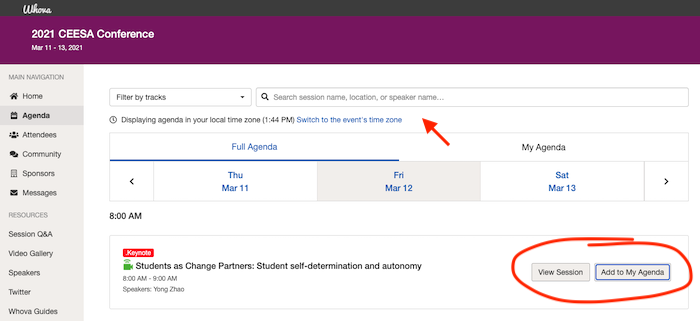
5. To attend the virtual session, click on View session. You can then choose whether you want to access the session via Zoom app (recommended) or within Whova.
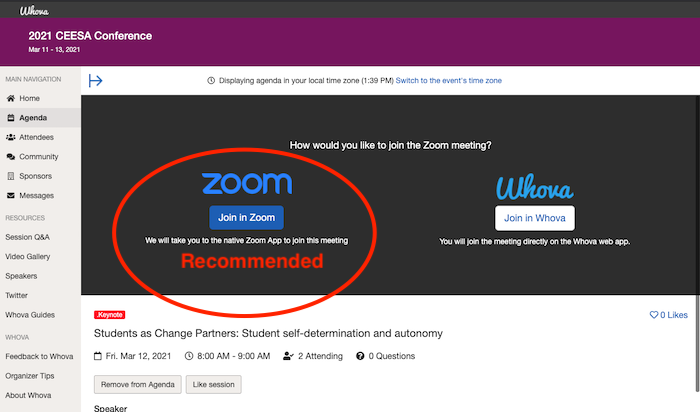
6. If you selected to join the session directly within Whova, click on Join Audio in the lower left corner of your embedded screen. Also make sure you are using Chrome or Firefox web browser.
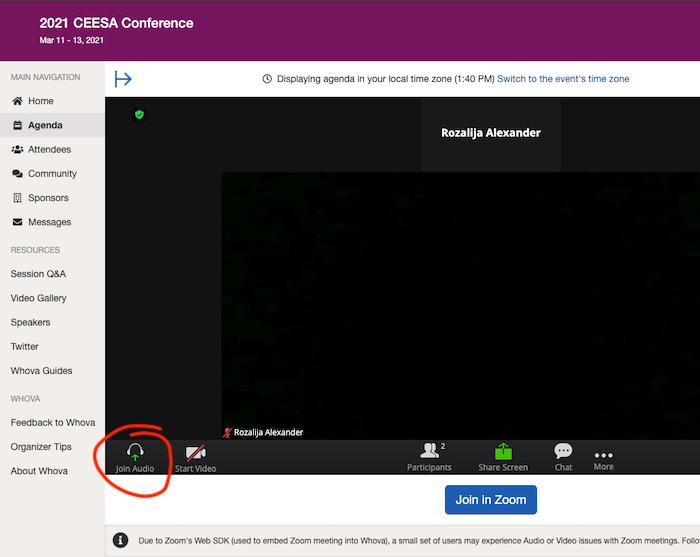
1. Find the Agenda tab at the bottom of the screen. You should see a list of sessions. The agenda is automatically displayed in your local time zone.
2. You can search for a specific session or by speaker by clicking the magnifying glass icon at the top of the screen.
You can also filter sessions by tracks (strands): Sustaining Change, Wellbeing, Innovative Learning, Creative Expression or Exceptional Needs.
3. Tap on the session you want to access. Add it to your personal agenda to set a reminder and to let us know you’ll be attending. You can also add comments or questions for the presenter.
4. To attend the virtual session, find Overview then tap on See more.
5. Tap on View live stream (the button will be available on the day of the Conference). This will launch the Zoom mobile app on your phone.
Contact us for help
For any questions or issues you can message or contact the organizers in the “Ask Organizers Anything” section of the Whova community board, or email us at office@ceesa.org